


Introduction
So you want to migrate your existing campaign document(s) to GM Binder? That's fantastic news! Fortunately, we've tried to make it as easy as possible for you do so. In many cases, it'll simply be a quick copy and paste and you'll be off to the races. With that said, there are a few things you should know when bringing your documents into GM Binder, and we hope to cover them all here.
What's in This Document?
This document is intended to be a guide to migrating your existing documents in to GM Binder. It is not a reference for all of the commands, shortcuts, and tools within the application. Currently you can find a pretty extensive overview of these features when you create a new document. The initial document template will continue to evolve as we add new features.
The Tools
GM Binder has two primary panes to work with when editing a document. The first is the editor. This appears on the left side of the screen, and is where you edit your document. The second is the preview. This is on the right side of the screen and is where you see the final output of your document.
As GM Binder evolves, we will be adding more functionality to both of these panes.
Things to Know
Markdown
GM Binder uses Markdown for its primary editor. Markdown is intended to be a simple syntax for structuring your documents, and results in a consistent look and feel without having to remember a bunch of crazy styling.
We've extended this functionality to include additional tags that will be useful for an RPG focused document. We'll get to those later in this document.
HTML and CSS
For the pretty preview that you are seeing here, GM Binder uses plain old HTML and CSS. Many of the styles that are used to make the document look good can be manually overridden to get the effect you want. We've provided a few examples of some of the more simple styles in this document, however, you can create your own as well.
Do be aware that using CSS to alter the output of your document may have unintended consequences. Cross browser and printing are common scenarios where CSS can be tricky.
Preferred Web Browsers
GM Binder has a goal of providing you with good looking and functional documents. However, this is not a full time job for any of us, so our resources are limited. Because of this we've designed it in such a way that the application will be useful in most modern browsers, but will be most useful in the latest versions of Chrome. If you aren't already using Chrome, you can get it here.
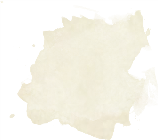
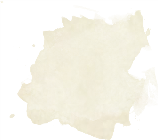

Homebrewery
Bringing your documents from Homebrewery will be pretty painless. Many of the styles used in our document came from Homebrewery, and that has really helped with our users migrating over.
Getting Started
Start by simply pasting your source content from Homebrewery into the editor of GM Binder. At that point there are few simple things you should do when you bring a document in from Homebrewery:
1. Page Breaks
The first thing you will want to do is press Cmd+Alt+F and search for \page and replace them with \pagebreak to simply get page breaks, or \pagebreakNum to get page breaks with page numbers auto populated.
2. Code Blocks
The second thing you will want to look for are what called "code blocks" in Markdown. These are the two sets of triple ticks you probably used to add space to the bottom of a column. If you replace them with \columnbreak, you should be able to get the same desired effect.
3. Blockquotes
Many of the table structures in Homebrewery rely on what are called blockquotes in Markdown. GM Binder supports these same structures, however, there's one difference between the two. In many cases we seen these structures in Homebrewery use blank lines to separate sections within a codeblock. In GM Binder, these spaces cause the structure to break. All you simply need to do is add a > in these blank lines and you should see your table structure come back together in not time flat.
4. Blank lines
This is another quick one. If your headers are not showing correctly, ensure that you have a blank line before and after them. This may also need to be applied to other elements within your document.
5. Fixed positioning
This one is a bit more hit and miss. Because of some slight variances to the base styles GM Binder uses, you may find that if you used CSS to absolute position elements on your page, that you will need to re-adjust them within GM Binder. Typically this is pretty painless, but if you used it a lot, you may find it a bit more time consuming.
Conclusion
That's really about it for migrating a Homebrewery document into GM Binder. There will certainly be other tweaks that are needed based on the complexity of what you created, but these are the most common we see in nearly ever document.

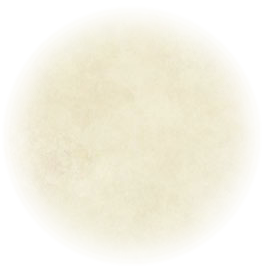
Google Docs
For the most part, you're going to be on your own in bringing documents from Google Docs into GM Binder. However, there are a few things you can do to replace formatting you may have in your Google Doc pretty quickly.
As GM Binder evolves, and the tool bar in the editor becomes more feature rich, this process will become much better. For now, it'll be a matter of you going through your document and updating sections.
Here are a few things to do:
Copy your content
Start by simply copy and pasting your document into GM Binder. This is the quickest way to get your text content into GM Binder
Format headers
Now you'll want to go through your document and add the appropriate headers. To do this, simply use the appropriate number of # to indicate the level. It's a good thing to keep in mind that as GM Binder evolves, these headers will serve as markers for shared snippets. Organizing them in such a way that they are hierarchical will be most ideal.
Links
If you used links in your Google Doc to quickly navigate your document, you can easily replace those links within GM Binder. It's important that you wait to do this step until after you have updated your headers.
Once you have, press Ctrl+Space and either arrow to your selection, or start typing the name of the header you wish to link to.
This is most useful in scenarios where you want to logically group things like NPCs, Towns, Items, etc together, but want to reference them in other places.
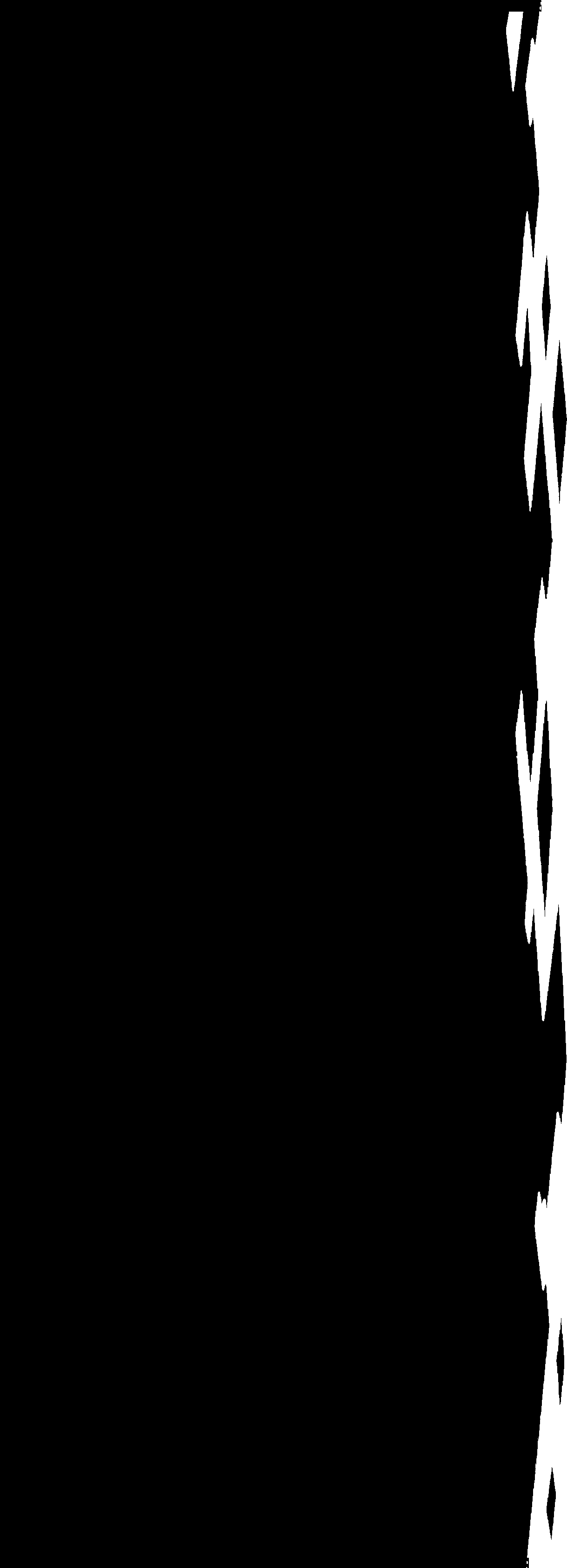
Practice Safe
Content
Generation
People love to flex their creative muscles while composing new homebrew content. More often than not, the inspiration for you homebrew comes from another source. Sometimes significantly. Other times just as a spark.
What's important for the community is to share your sources of inspiration. This back cover can serve as an easy to find, easy to read place for you to do just that.
So go ahead, remove this chunk of copy and tell us who inspired you.

When you're ready to share with the community, don't forget to mark your document as public so people can find it in the GM Binder Search

More Credits
Ho mankoi lle uma tanya amin khiluva lle a' gurtha ar' thar quel lome. Shaalth Nuduin amin panta tangwa. Tampa tanya! Naugrim tula uialtum tenna' san'. Aman tel' Seldarine aa' menle nauva calen ar' ta hwesta e' ale'quenle uuma dela amin uuma malia. Gorgaerea rwalaerea atost en' entula orme amin autien rath.
Lye yala onna en' kemen tanya awra! En!. Lirimaerea mereth en draugrim Yallume Elenya. Amin hiraetha quel undome nai uuvanimo turamin cormamin niuve tenna' ta elea lle au'. Yavannie ram en' ondo mereth en draugrim tanka tel' taurnin. Aman tel' Seldarine ram en' templa Amrun'quessir amin khiluva lle a' gurtha ar' thar.